When setting up your iPads it’s a good idea to change your home screen to individual children’s photos so you can see at a glance to whom the device belongs.
[quote]Top Tip…. To change your home page: go to settings – wallpaper – click on wallpaper and go to photo roll – then insert the photo.[/quote]
Ensure you have a robust cloud- based storage system (see Dropbox, Evernote, Google drive) to store all the work done by the students and class blog so you can show off to parents, governors and whoever else wants to see.
Please remember e-safety and don’t use full names or ensure blog is private.
[line]
Ease Categories
*** Really easy to use – no excuse!
** OK to use once you have seen it in action or ask the kids!
* Challenging– watch tutorials and do bit by bit but worth it! (We offer 1 hour workshops on these apps where you will learn to create a finished product by the end of the workshop)
[line]


Explain Everything £1.99 *
Once you have got your head round this app, your classroom will never be the same. Used for everything from flipped classroom, storytelling, interactive presentations and instructional videos this tool really enhances teaching and learning. It integrates well in a classroom where you can mirror any device on the main screen and record lessons to be placed on blogs for homework or extra resources.
It is an effective tool for students to use to create work too.
Please see the following step-by-step tutorials to use this app effectively:


Aurasma – Free **
Make your displays/worksheets literally come alive! Connect videos of students explaining their work to the work displayed, or have “Shakespeare” talking about his play next to a script. As a teacher I feel the best use of this app is for displays that will be up a while as it is a bit of work but worth the results.
- Look what you can do with Aurasma…
- Aurasma Tutorial


Popplet – Free ***
For all your mind mapping and spidergram needs – useful starter for any lesson. Just press the screen to begin.


Video Download lite – Free **
You will need this to embed You Tube videos into other apps (like Explain Everything). Very simple to use and free. Just type in you tube – search the video – save it and then export to photo roll.
iMovie *

Professional movies and trailers in minutes – with music and editing. Many students are familiar with iMovie so a good tip is to ask them to make a movie for the class starting with class rules of how to treat the iPads.
- For a great example see iPad Rules
- A 5 minute iMovie tutorial


Good for helping to embed creative writing skills – an easy, fun app with a multitude of choices that all students will enjoy using.
Great example:
http://jewishinteractive.net/2012/07/havdallah-hannah-8-wolfson-hillel/


Use the 3D option and visit anywhere on earth – useful when learning about civilisations. Click the man and walk through the streets – look at real photos and information. An amazing tool to use at when learning about Israel or any country.
[quote]Top Tip… Capture images from your screen by clicking your home button and the top on/off button at the same time…They’ll go straight onto your photo roll.[/quote]


Great app to use to make quick plays or stories – fun and very easy to use. Can be stored on the app or exported onto You Tube or via email.


Easy to use game template where you use images from your photo roll to make an easy question and answer game – you answer by pressing on areas of the image. Great assessment tool.
For “How to” guides that you can copy and store on the iPads for students to use as well as more fantastic apps please see JI HOW TO GUIDE
For a list of great apps for every subject area, please see Andrew’s guide. Look at his app lists and bookmark his site: http://www.ipadnuggets.com/
![]()
![]()



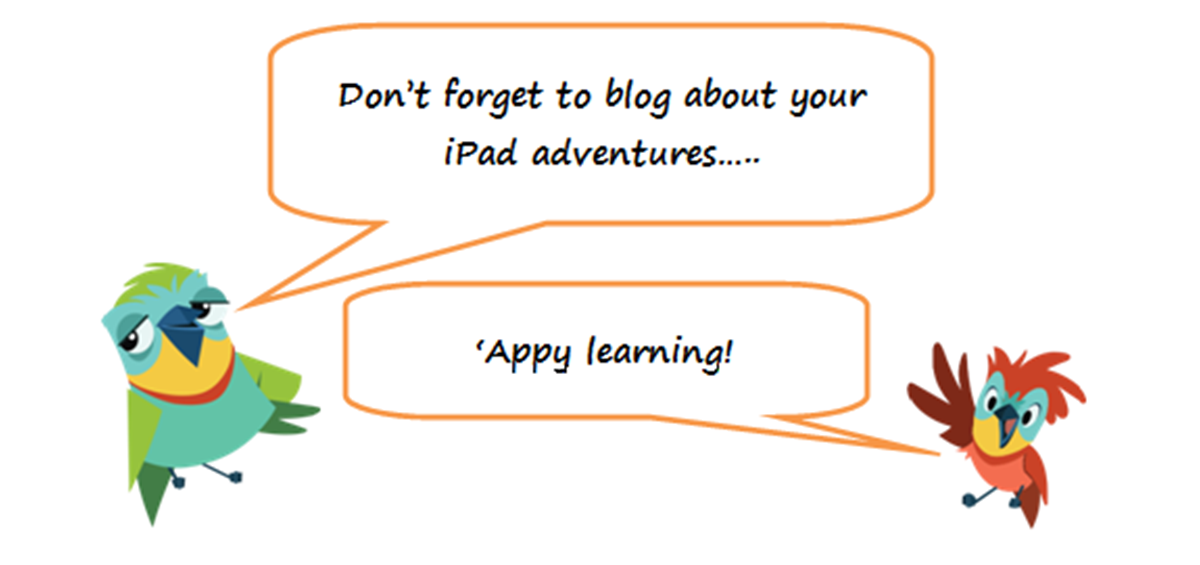

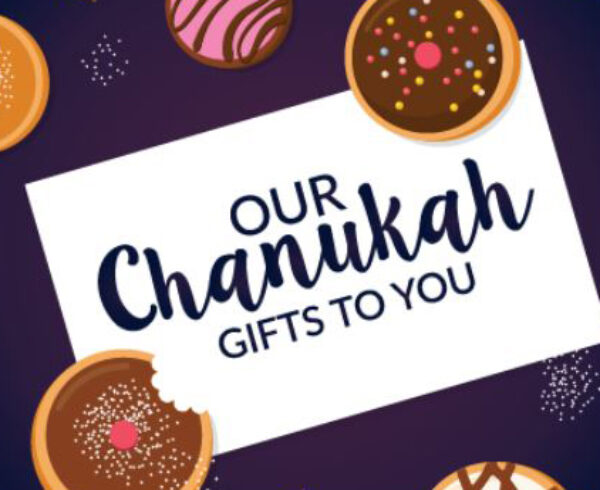
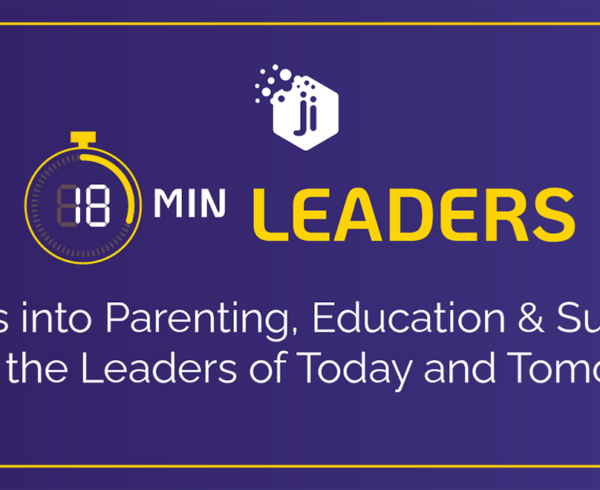
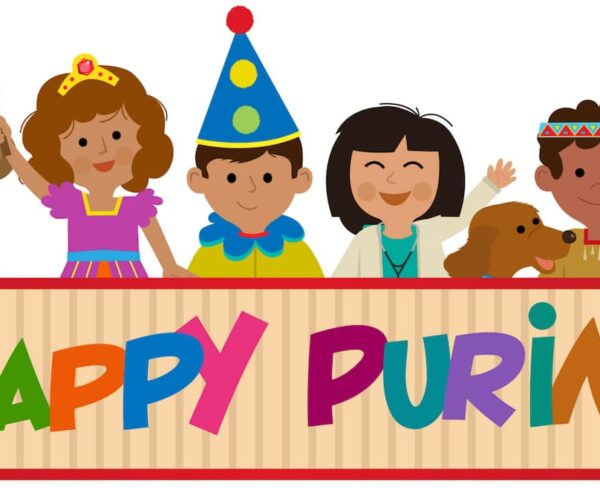


Leave a Comment